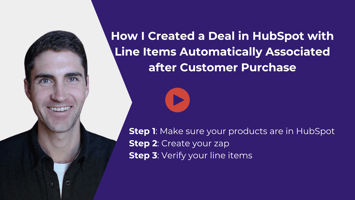In today's WHInsight, I'll demonstrate how to send a CSAT survey to specific contacts with an...
How I Created a Recurring Meeting in HubSpot Using Zapier and Google Calendar
Hi, I'm Ryan Schweighart, founder of Whole Hart Impact. In today's WHInsight, I'll show you how to book a recurring meeting from HubSpot using Google Calendar and Zapier.
Scenario Setup
Imagine you run a cleaning company. When a client inquiry comes through HubSpot, you schedule an initial cleaning. You then want to turn this into a recurring meeting.
Step-by-Step Guide
-
Booking the Initial Meeting:
- Go to the scheduling part of HubSpot.
- Assume an estimate form has been submitted and the information is gathered.
- Select the client and book the initial cleaning.
- Choose the date, time, and duration (e.g., July 15th, 3-hour cleaning).
- Add the client’s address and set reminder emails if needed.
- Save the meeting.
-
Setting Up Recurrence with Zapier:
- Use a new engagement in HubSpot as the trigger step.
- Set the type of engagement to "meeting".
- Add a filter step to ensure it’s for the initial cleaning.
- Use formatter steps to add one week to the start and end times.
- Retrieve the contact's name and email.
- Create a detailed event in Google Calendar using the formatted dates and contact information.
- Set the recurrence pattern (e.g., biweekly).
-
Automation and Finalization:
- Save the Zap and wait for it to trigger (depending on your Zapier plan, this could take 1-15 minutes).
- Verify the initial and recurring meetings in Google Calendar.
Pro Tips
- Pass a URL to the HubSpot record into the calendar invite for easy access.
- Customize the recurrence frequency using a lookup table if needed.
That’s it! You’ve now set up a recurring meeting system using HubSpot and Zapier. If you have any questions, feel free to reach out or leave a comment below.
Bye for now!