Welcome to boosting your business's local SEO part 2. The inspiration for this content comes from...
Automate Google Business Reviews with the Power of ChatGPT and Zapier
Hello! After a long hiatus, I'm back to posting some WH1nsights. No promises on frequency of posts, but there won't be a 6+ month gap before my next post.
Today, I will show you a convenient way to systemize responses to Google Business Reviews.
Software you'll need: Google My Business, OpenAI's ChatGPT, and Zapier.
Here's the overview of the process. Then, I'll dive into the automation (zap).

Today, I will show you a convenient way to systemize responses to Google Business Reviews.
Software you'll need: Google My Business, OpenAI's ChatGPT, and Zapier.
Here's the overview of the process. Then, I'll dive into the automation (zap).
- A new google review is received.
- A response is automatically generated via ChatGPT.
- A row is created in Zapier's Tables so that we can approve or deny the generated response.
- An email is sent with some summary information and a link to the approve/deny buttons.
- If the approve button is selected, the reply will post to your Google Business profile.
- If the deny button is selected, nothing will happen, but it will indicate a decision has been made on the specific review.
All six steps can be accomplished before you even receive the notification from Google that you have a new review.
I'm the type of person that likes to begin with the end in mind. So, here's the zap outline. Then, I'll break down each step.
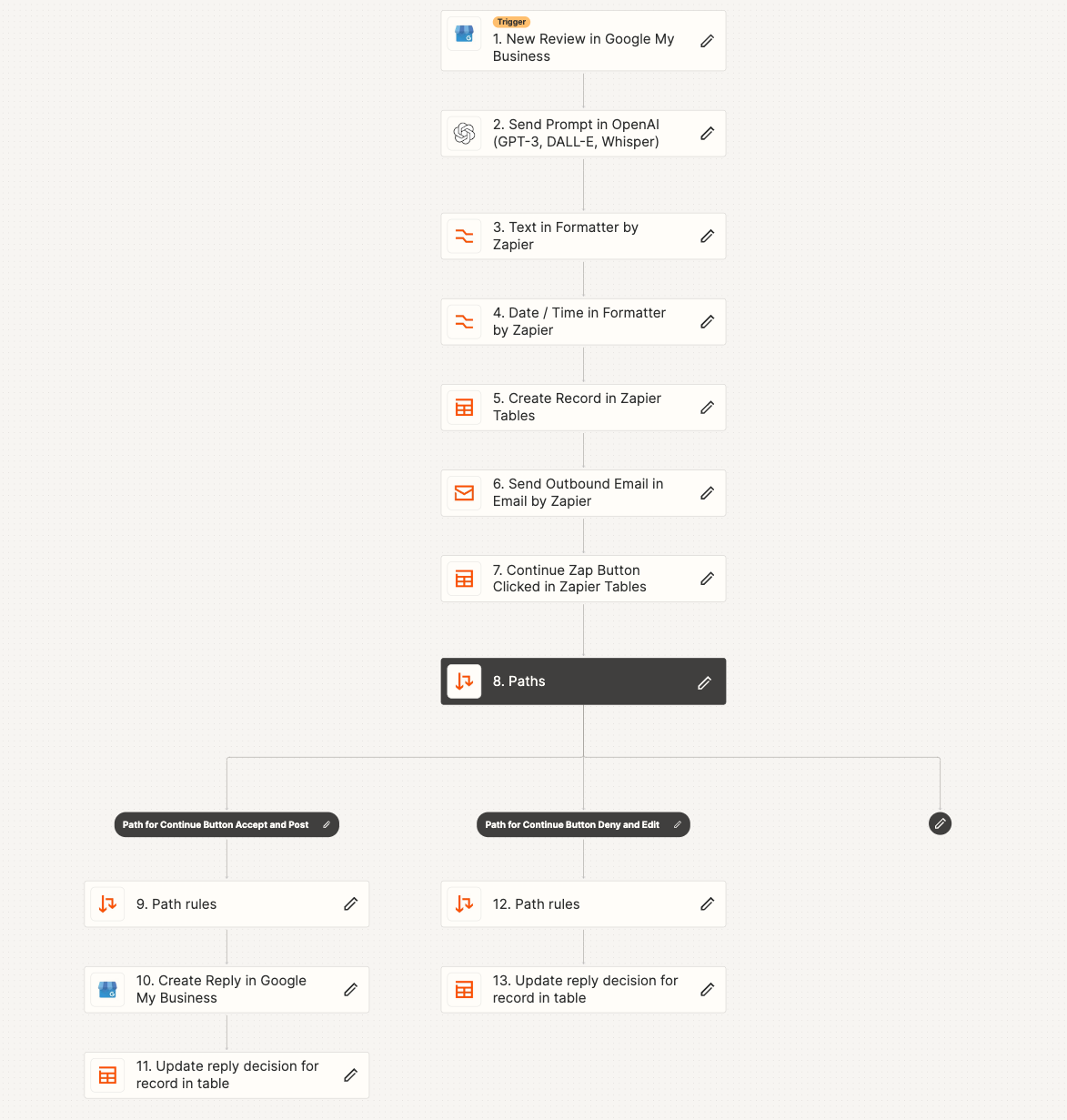
I'm the type of person that likes to begin with the end in mind. So, here's the zap outline. Then, I'll break down each step.
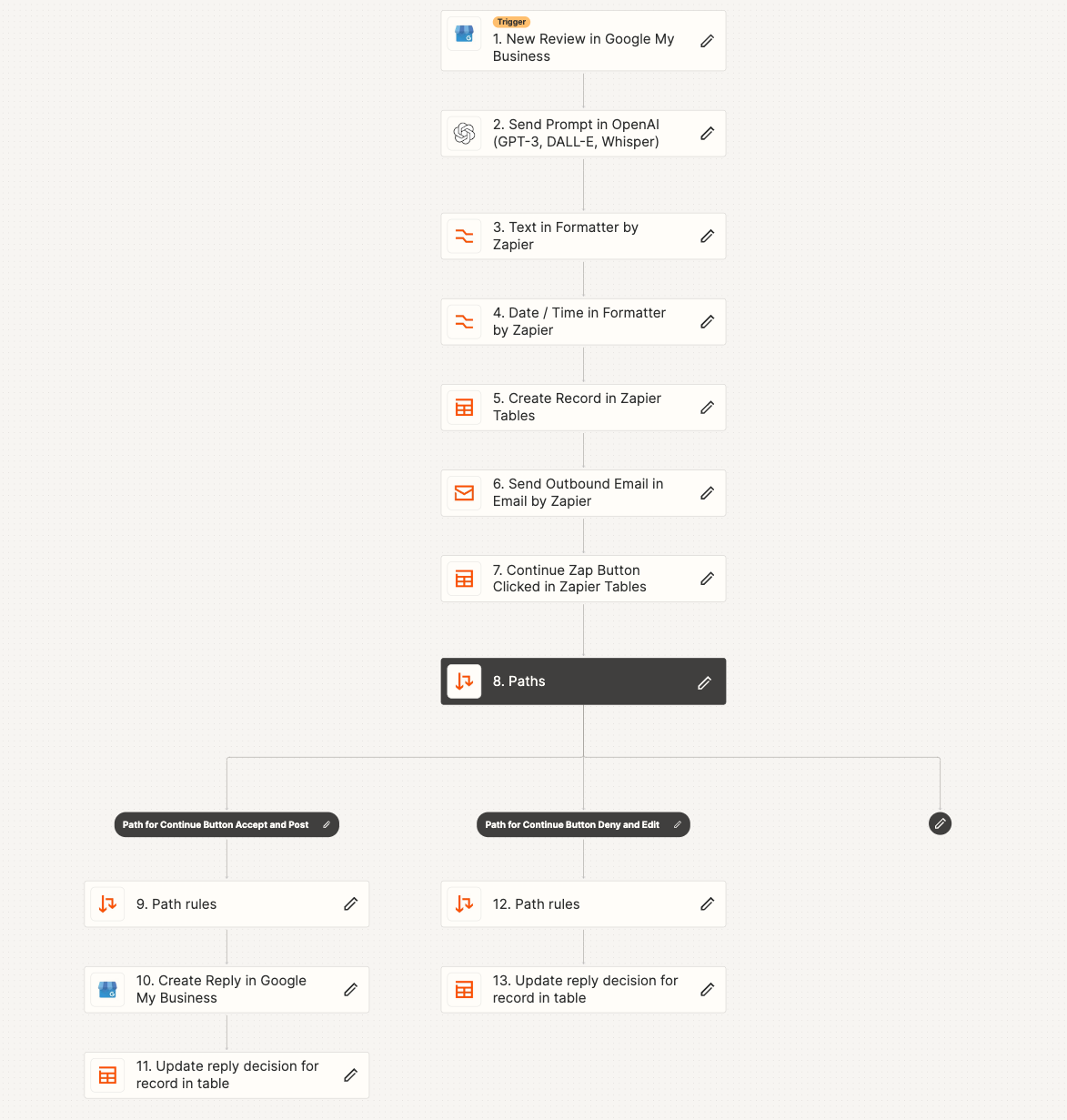
I'm going to skip the details on setting up accounts for GMB, ChatGPT, and Zapier. Google (or ChatGPT) will be better at explaining those steps than me. That said, please reach out if you'd like me to walk through it with you.
Construct Your Zap
1️⃣ Create a new zap, and make the trigger a new review in Google My Business app. Select the business location in this step.
2️⃣ Send the prompt in Open AI. Feel free to play around with the prompt to see the different outputs it generates. In addition, you can adjust the temperature and other settings. Here's a guide on more info for those settings. Also, here's some more information on the types of models you can use.
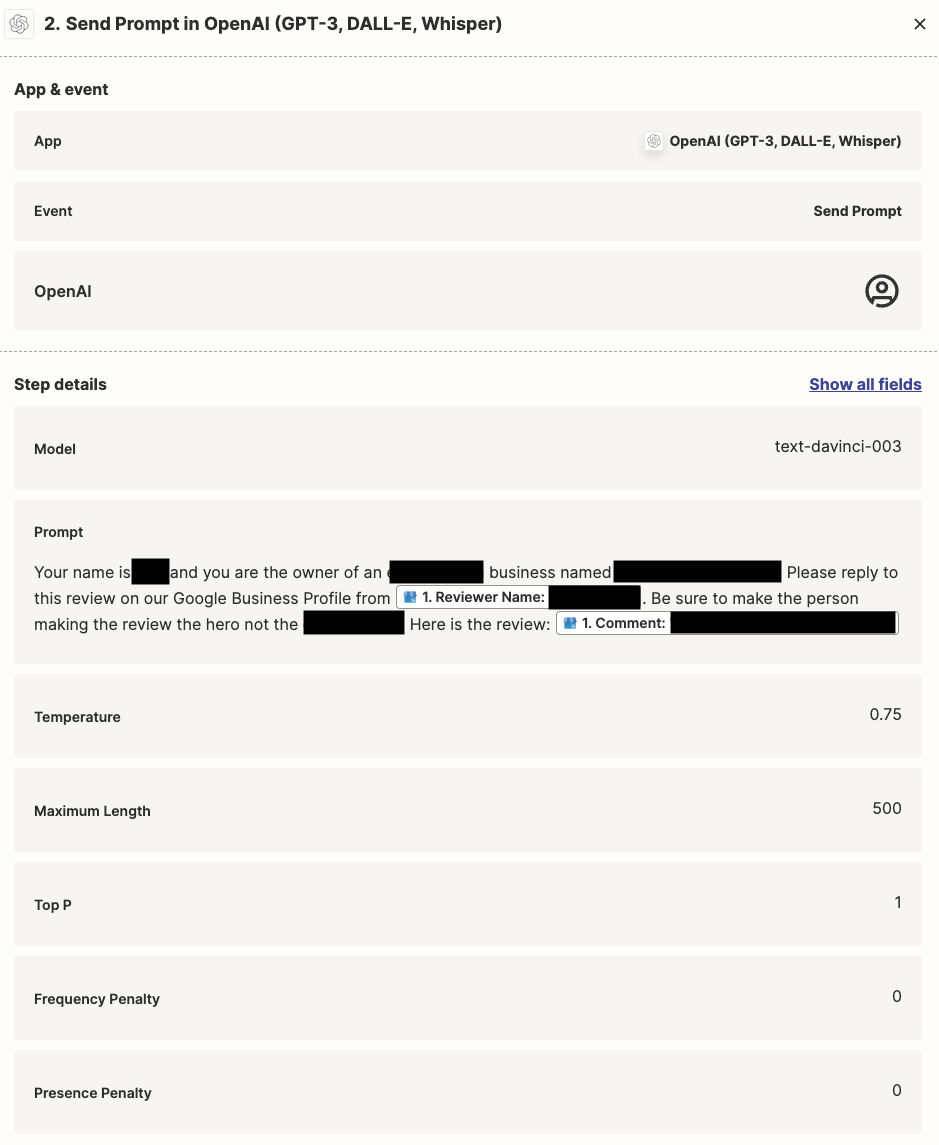
2️⃣ Send the prompt in Open AI. Feel free to play around with the prompt to see the different outputs it generates. In addition, you can adjust the temperature and other settings. Here's a guide on more info for those settings. Also, here's some more information on the types of models you can use.
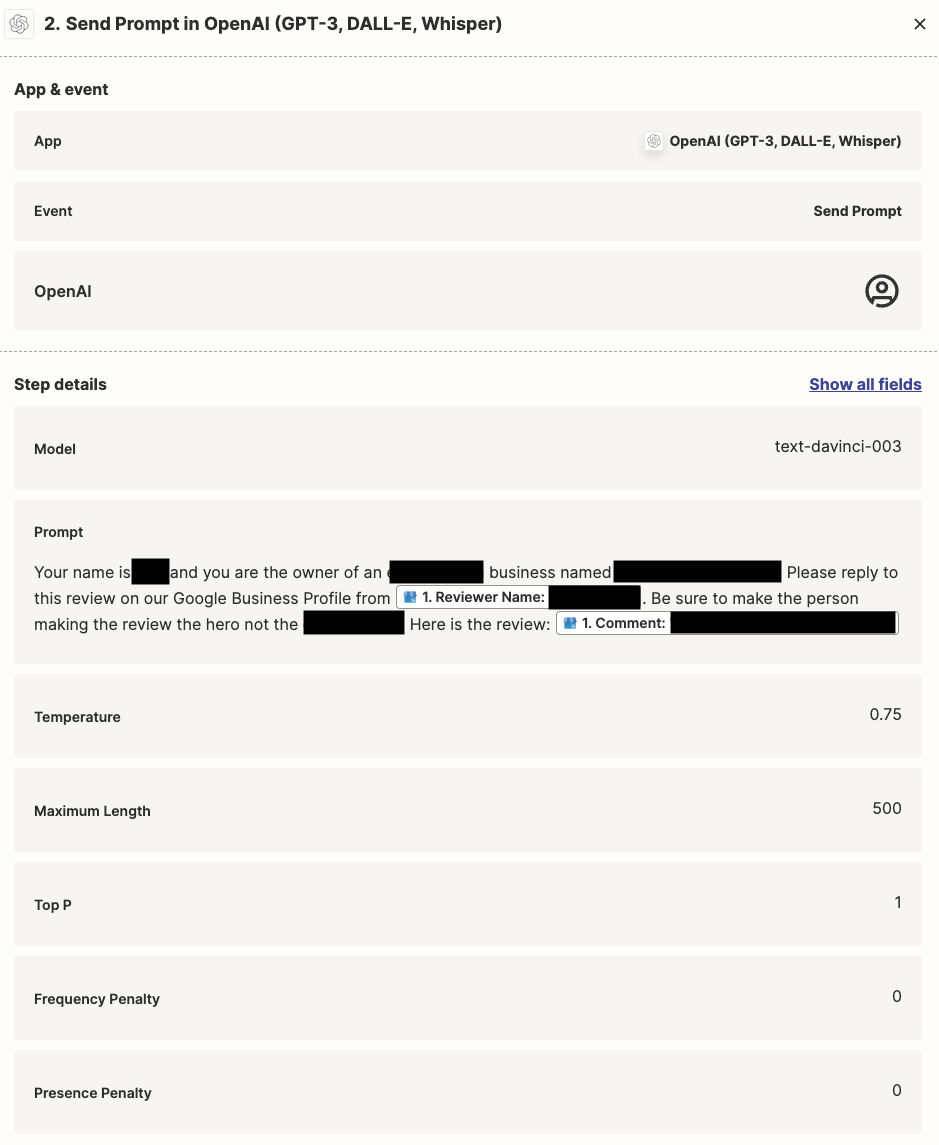
3️⃣ Use the trim whitespace formatter step to trim whitespace from ChatGPT's response.
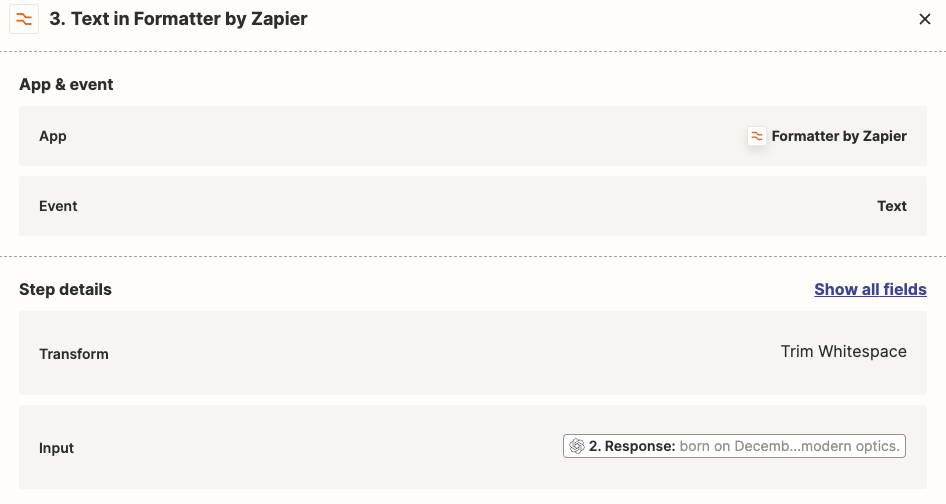
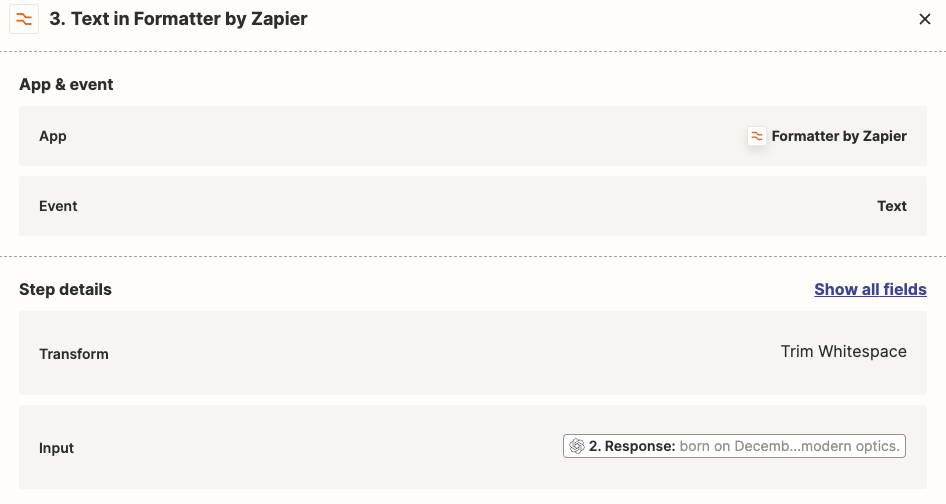
4️⃣ Clean up the date/time format Google My Business provides.
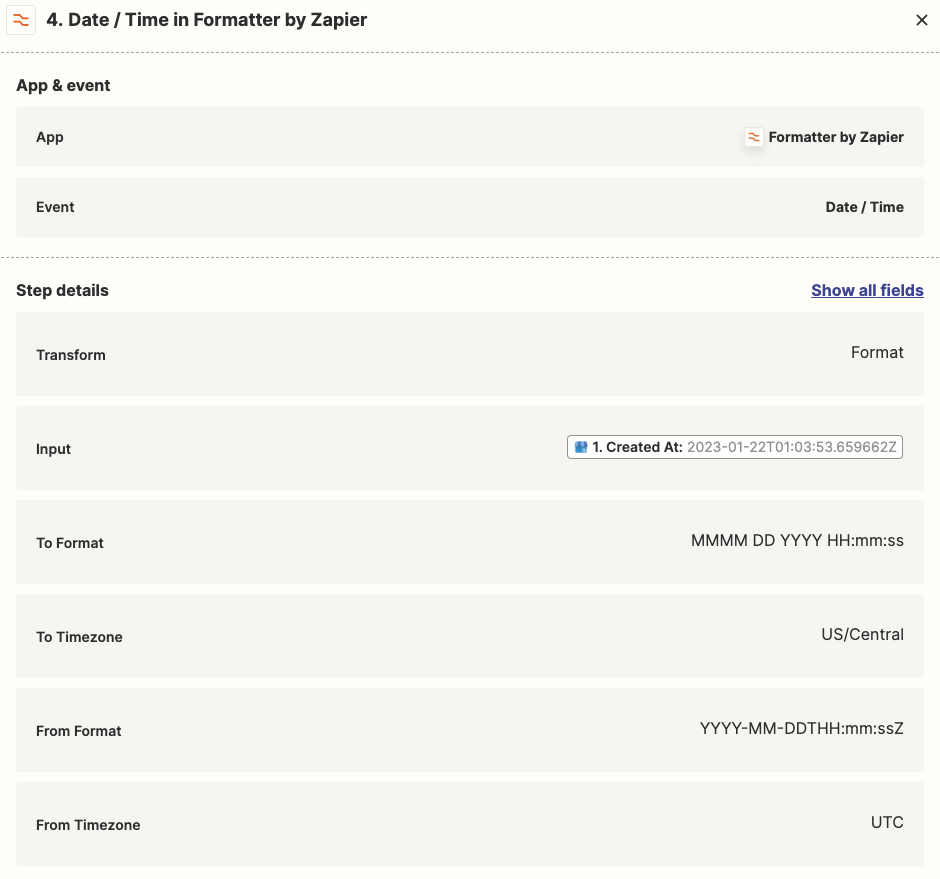
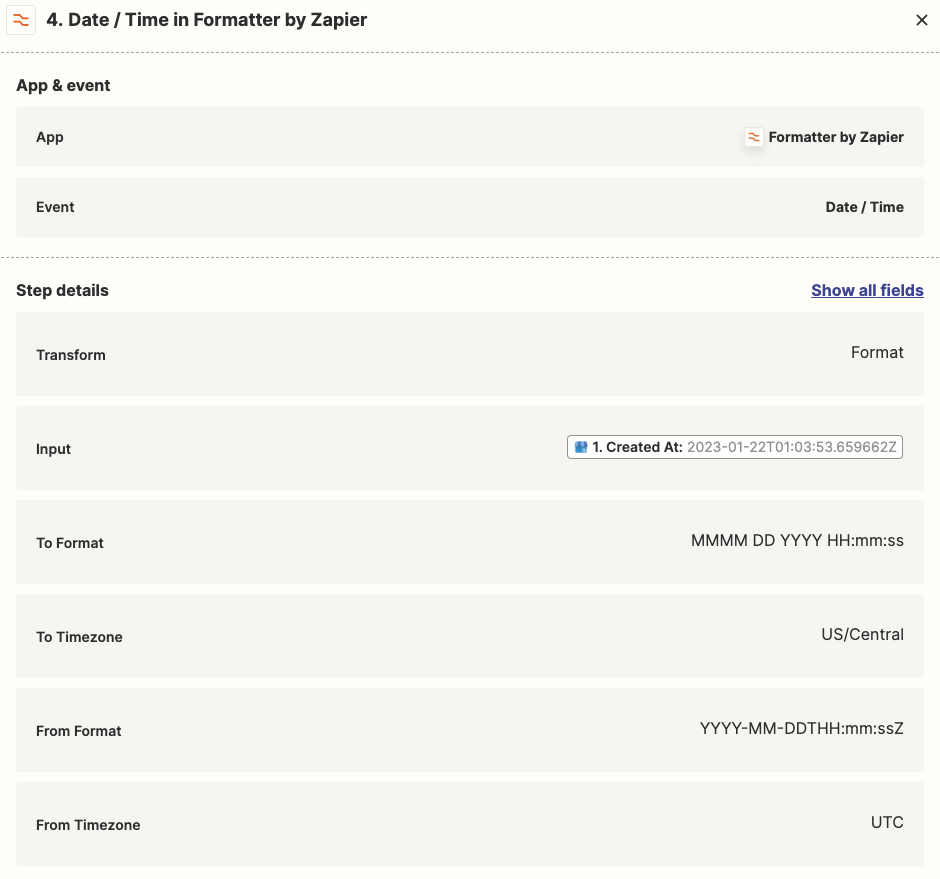
Create your table in Zapier to send your responses to use it's button capabilities to approve/deny the auto-generated review. Right now, Zapier Tables is in beta so you may need to sign up here. Note, you'll want to share the Zapier table with anyone you want to have the ability to approve/deny the auto-replys. This can be done from the top right of the table by clicking the share button and generating a public link.
Create a table with the following fields: 'Accept or Deny?', 'Reply Decision', 'Auto-Generated Response', 'Review', 'Review Date/Time', 'Reviewer Name', and 'Rating'. For the 'Accept or Deny?' field, set it up as a button with these settings:
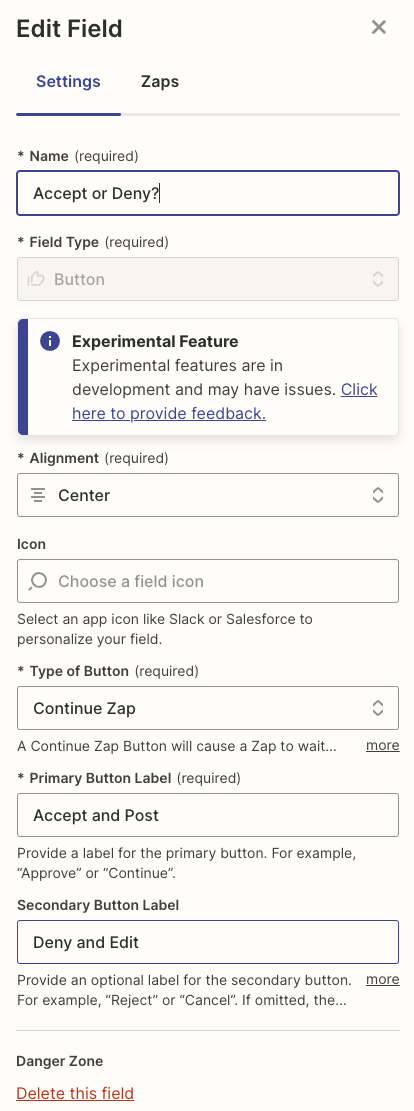
Create a table with the following fields: 'Accept or Deny?', 'Reply Decision', 'Auto-Generated Response', 'Review', 'Review Date/Time', 'Reviewer Name', and 'Rating'. For the 'Accept or Deny?' field, set it up as a button with these settings:
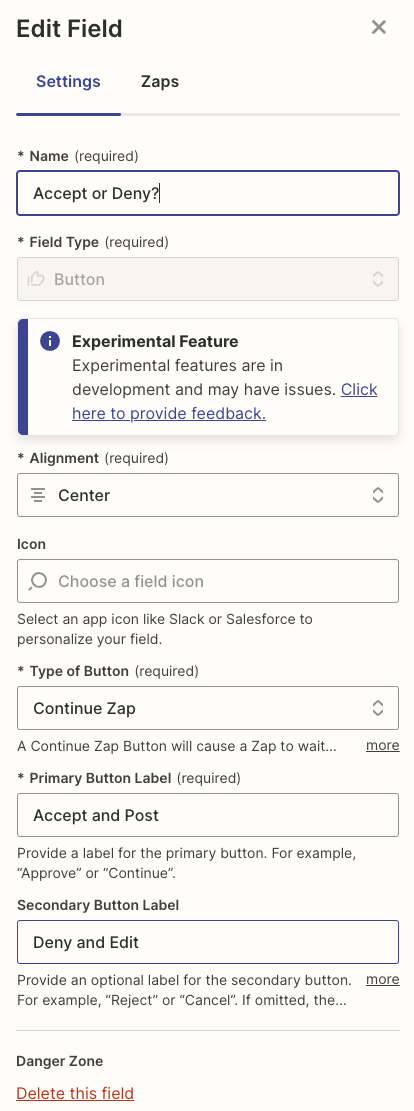
5️⃣ Go back to your zap and map the fields to send to your newly created table in Zapier. You may notice reviewer photo. I never found this useful, so it' not necessary to create/map.
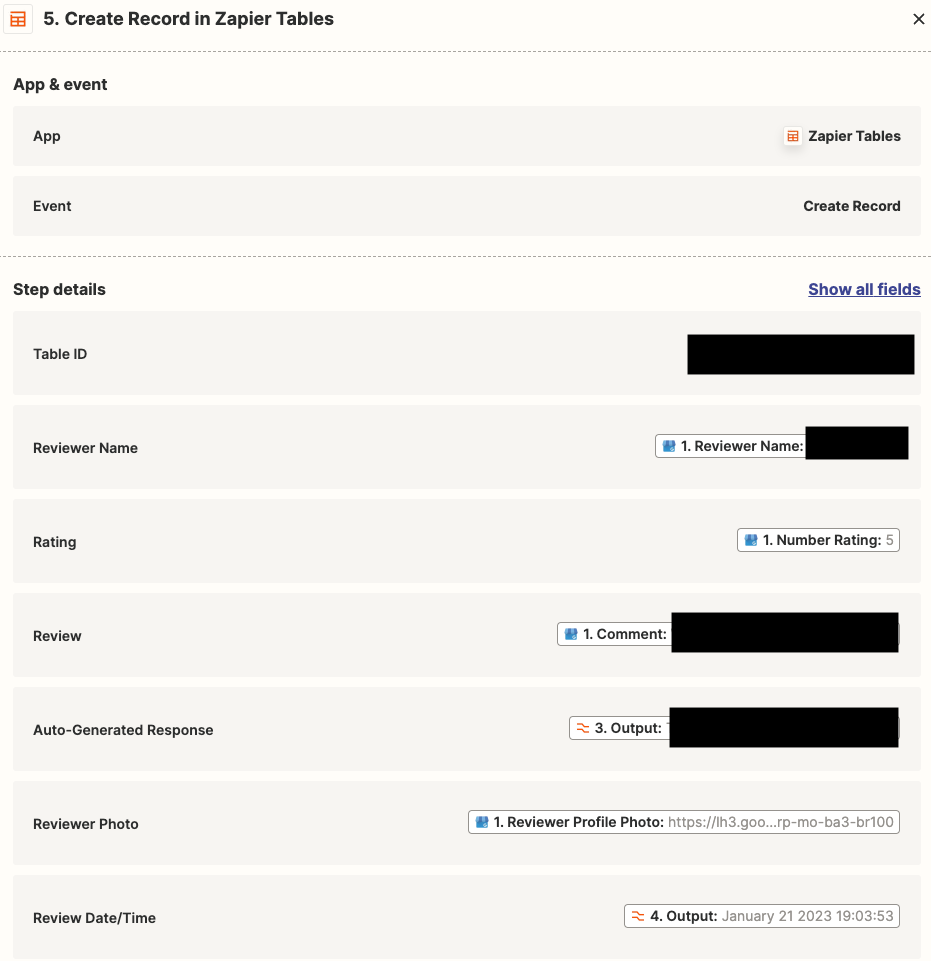
6️⃣ Set up an email to send to anyone that needs the ability to accept or deny the auto-reply. I used a text to html converter to hide the link for the zapier table but that's not necessary. Simply Google 'text to html converter' if you want to go this route.
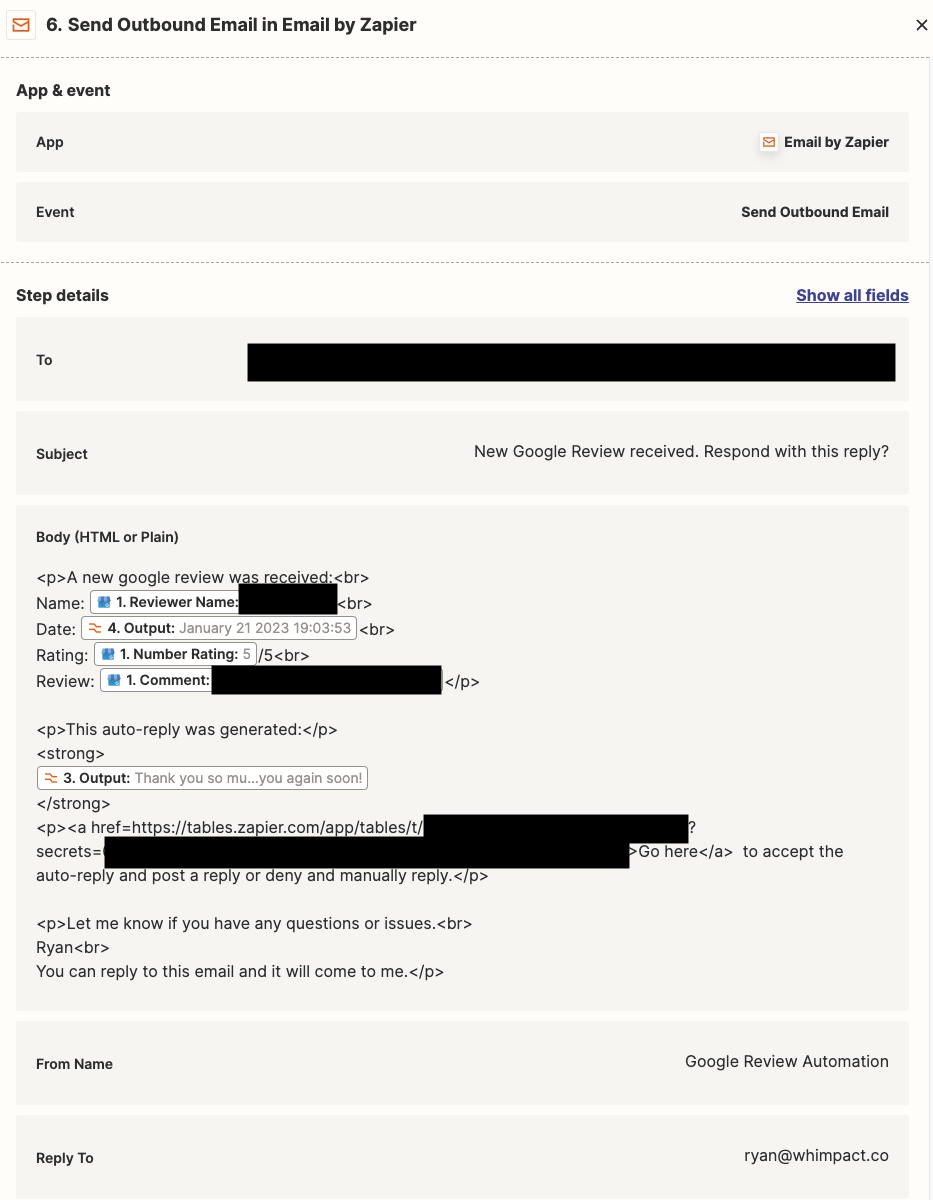
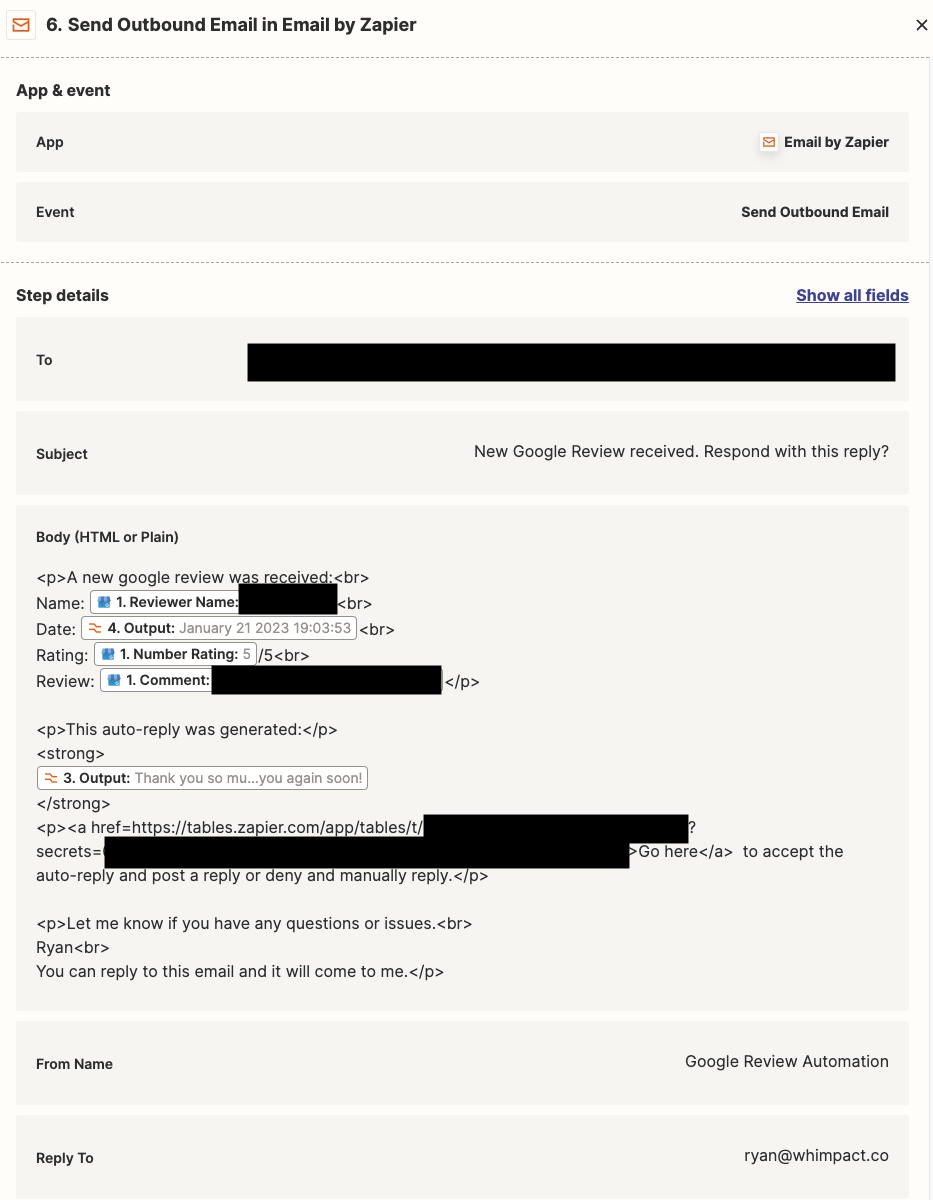
7️⃣ For the next step, use the Zapier Tables app and 'Continue Zap Button Clicked' event to create a path based on which button is selected.
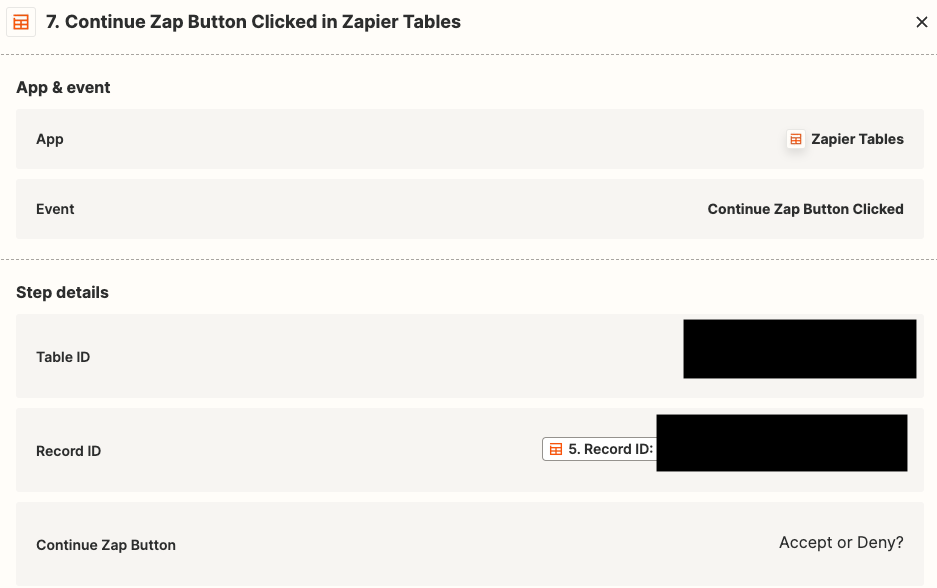
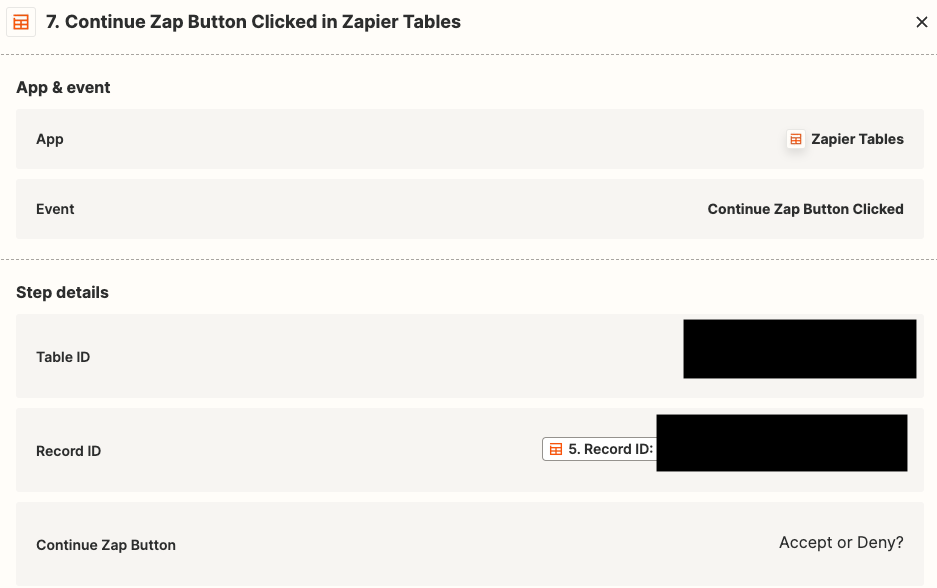
8️⃣ To create the two paths, you'll want to find this 'Last Click Label' option from step 7.
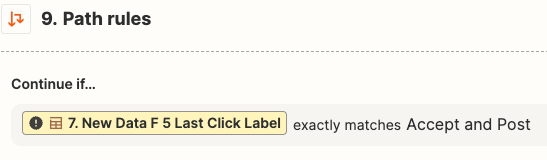
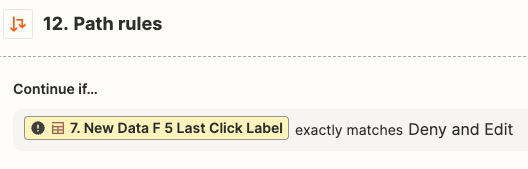
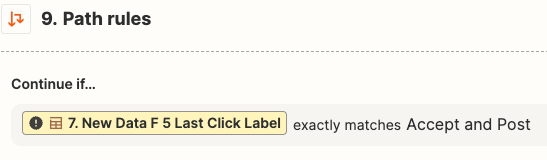
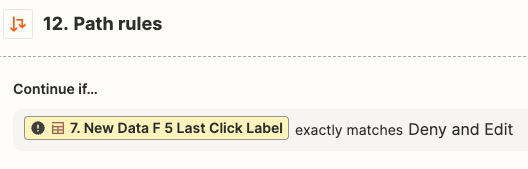
9️⃣ For the accept and post path, you'll want to use the 'Create Reply' event in a Google My Business zap step.
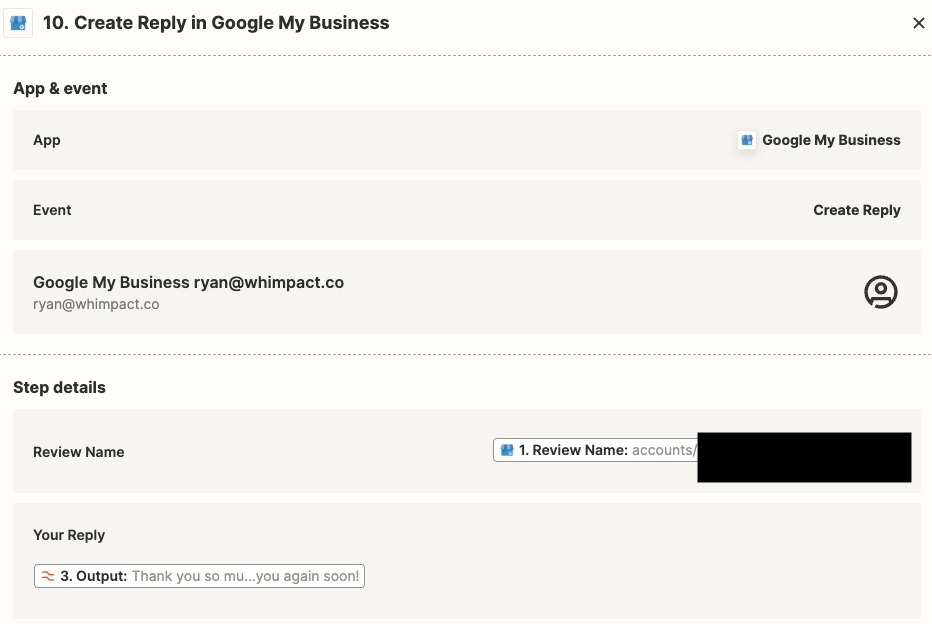
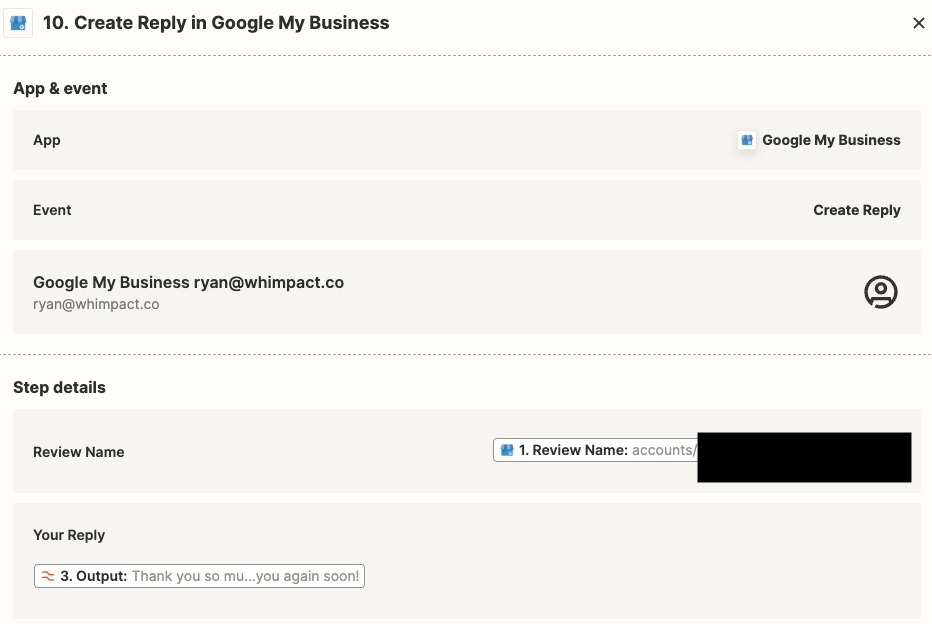
🔟 I added some steps to post back to the table to signify which button was selected. This isn't necessary but is helpful. When a button is selected, the table gets updated immediately. Updates are visible to anyone that has access to the table. This will prevent people from wondering whether a review has been addressed.


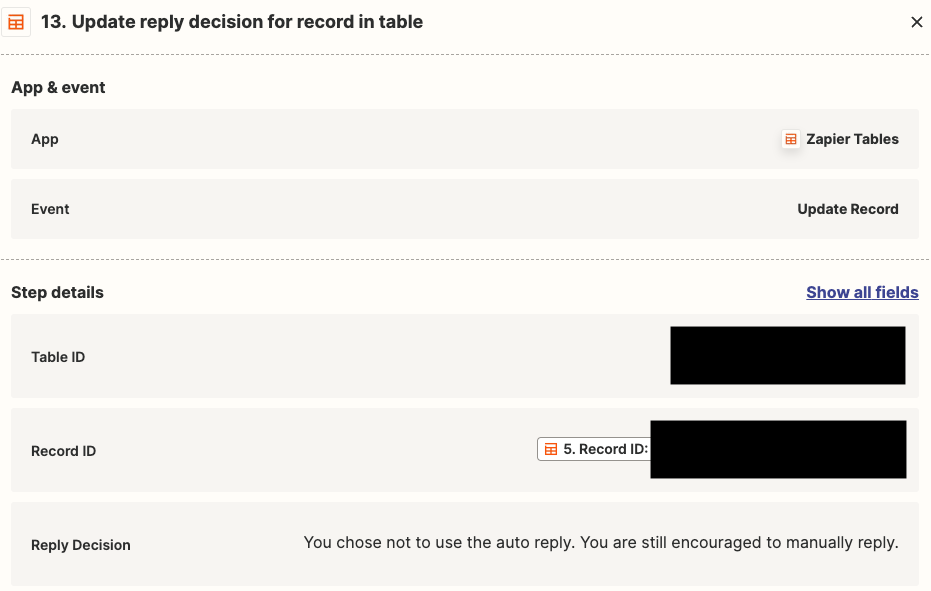
Now, you have a systemized and personal way to give people the recognition and appreciation they crave.
Let me know if you have any questions/issues whatsoever.
Let me know if you have any questions/issues whatsoever.




