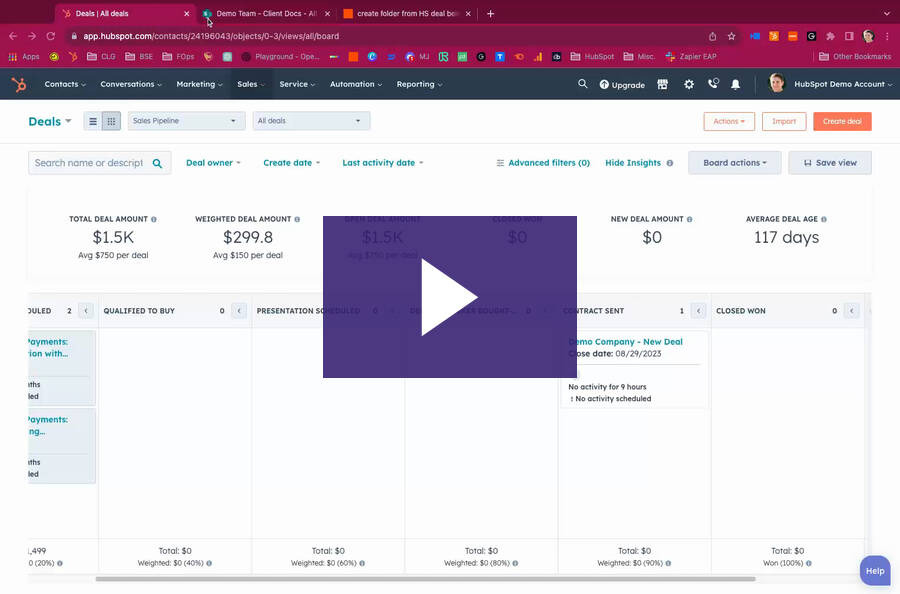Hello, WHImpacter! Today, I'm excited to show you how I sent an email that updated a Microsoft List...
A Guide to Creating Deal Tags in HubSpot when Invoice Paid or Quote Signed
Hey, there! Creating deal tags in HubSpot allows us to efficiently track the status of deals, such as when a quote is signed or an invoice is paid. Here's a straightforward video/guide to setting this up:
Step 1: Open HubSpot
Open HubSpot.
Step 2: Sign and Pay
The process begins with two key actions:
- Signing a Quote: Confirm a quote is signed.
- Paying an Invoice: Ensure the invoice associated with the deal is paid.
Step 3: Setting Up Tags
Navigate to the settings in HubSpot, focusing on the Deals section. Here's where we create our tags:
- Invoice Paid Tag: When setting up this tag, use the filter for "Invoice Status" and select "Paid". This filter ensures the tag applies only to deals where the invoice is fully settled.
- Agreement Signed Tag: For deals where a quote is signed, we set a filter based on the "E-Sign Date" being known, indicating an electronic signature has been captured.
Step 4: Applying Filters Correctly
It's important to accurately set filters for each tag to ensure they apply under the right conditions. For the "Invoice Paid" tag, ensure you're using the correct "Invoice Status" filter, not the "External Invoice Status". This distinction is important for the tag to reflect the actual payment status.
Step 5: Verification and Adjustment
After creating your tags and setting filters, monitor your deals to ensure tags are applied as expected. Adjustments can be made in the settings if necessary to accurately reflect deal statuses.
This methodical approach ensures you can quickly identify key deal stages at a glance, enhancing your workflow and decision-making process in HubSpot. If there are any questions or further clarifications needed, feel free to reach out for support.
Happy WHImpacting!
-1.png?width=133&height=100&name=Whole%20Hart%20Impact%20Logo%2043%20(1)-1.png)