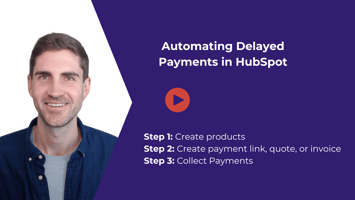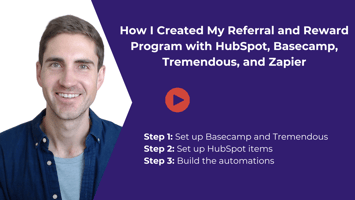Have you ever needed to take one payment upfront and then charge the next payment weeks later...
Send Reminders for Outstanding Invoices in HubSpot
Today, I’ll guide you through setting up automatic email reminders for invoices in HubSpot. This process will help you manage outstanding invoices more efficiently.
Step-by-Step Guide
1. Create a Workflow
- Trigger the Workflow: In HubSpot, go to Automations > Workflows. Create a new workflow from scratch, selecting "invoice-based workflow."
- Set Enrollment Trigger: Choose "invoice status is open" as the enrollment trigger.
2. Configure Delay and Branching
- Set Delay: Add a delay before sending the reminder email. For demonstration, I used a one-minute delay, but in practice, you might set it to 14 days.
- Branch Logic: Create a branch to check if the invoice status is still open after the delay. If it’s open, proceed to send the reminder email; if not, do nothing.
3. Set Up Reminder Email
- Create Email Template: In the Marketing Hub, go to Emails and create a new automated email. Use personalization tokens for the recipient's name and invoice details.
- Email Details: Customize the email format, add the necessary personalization, and set the sender and subject line.
4. Final Adjustments
- Re-Enrollment Options: Decide if you want invoices to re-enroll in the workflow upon being sent again. This is usually unnecessary unless the invoice is recalled and edited.
- Alternative to Automation: If you prefer a manual approach, you can create a task instead of sending an automatic email, prompting someone to follow up on the invoice.
Using HubSpot workflows to send automatic invoice reminders can streamline your invoicing process and ensure timely payments. If you have any questions, feel free to reach out. Happy automating!